Editing PDF Files in Linux
Editing PDF files in Linux can be achieved through a variety of methods, ranging from command-line tools to graphical editors. This guide will provide a comprehensive overview of different approaches for editing PDF files on Linux systems, empowering you to modify and enhance your PDF documents with ease.
Introduction
PDF (Portable Document Format) is a widely used file format for document sharing and archiving. While PDF files are designed to be readily viewable across various platforms, they are often considered static and inflexible. However, with the right tools and techniques, editing PDF files in Linux is a straightforward process. This guide delves into the world of PDF editing on Linux, exploring both command-line tools and graphical editors. Whether you need to make minor adjustments, merge documents, or perform more complex manipulations, the Linux environment provides a robust set of options to meet your PDF editing needs.
The ability to edit PDF files in Linux is essential for tasks such as modifying text, adding images, rearranging pages, and securing documents. This guide aims to equip you with the knowledge and resources to effectively manage your PDF files within the Linux operating system. From basic modifications to advanced editing techniques, we will cover a range of tools and methods to help you master the art of PDF editing on Linux.
Command-Line Tools for PDF Editing
For users who prefer the efficiency and power of the command line, Linux offers a diverse range of tools specifically designed for PDF manipulation. These tools provide a versatile and often more precise approach to editing PDF files. They are particularly well-suited for tasks such as merging, splitting, rotating, and extracting pages, as well as applying security measures.
Command-line PDF editors often leverage scripting capabilities, allowing for automation of repetitive tasks and integration into larger workflows. While they may not offer the same level of visual editing as graphical interfaces, command-line tools provide a streamlined and efficient method for managing PDF files, particularly for users familiar with the command-line environment. This section will explore some of the popular command-line tools available for PDF editing in Linux.
Pdftk
Pdftk, short for “PDF Toolkit,” is a versatile command-line tool that provides a comprehensive set of functions for manipulating PDF documents. Its popularity stems from its ease of use, wide range of capabilities, and cross-platform compatibility. Pdftk is a powerful tool for merging, splitting, rotating, and extracting pages from PDF files. It also allows you to add or remove bookmarks, set security restrictions, and even extract data from forms.
One of the key advantages of Pdftk is its ability to work directly with PDF files without requiring Adobe Acrobat or any proprietary software. This makes it an attractive option for users seeking a free and open-source solution for PDF manipulation. Pdftk is widely available on various Linux distributions and can be easily installed using package managers. Its simple syntax and clear documentation make it accessible to both beginners and experienced users.
Pdftk’s ability to handle multiple PDF files simultaneously makes it ideal for tasks involving large volumes of documents. Its flexibility and wide range of features solidify its position as a valuable tool for managing and editing PDF files in Linux environments.
Poppler-Utils
Poppler-Utils is a collection of command-line utilities designed to work with PDF files. It’s a powerful suite of tools for various tasks, including extracting text, images, and metadata from PDF documents. Poppler-Utils provides a robust set of functionalities for manipulating PDF files, making it a valuable addition to any Linux user’s toolkit. It allows for the extraction of text, images, and metadata, making it ideal for data analysis, document processing, and information retrieval.
Poppler-Utils is built upon the Poppler library, a well-established and widely used open-source project for handling PDF files. This foundation ensures the reliability and stability of the utilities. The command-line interface of Poppler-Utils makes it easy to integrate into scripts and automate tasks, streamlining workflows and enhancing productivity.
One of the key benefits of Poppler-Utils is its ability to handle complex PDF structures. It can extract text from scanned documents, convert PDF files to different formats, and even perform basic editing tasks. Its versatility and compatibility with various Linux distributions make it a popular choice for users seeking a comprehensive solution for working with PDF files.
Xpdf
Xpdf is a versatile open-source software package that includes a PDF viewer and a collection of command-line tools for manipulating PDF files. The Xpdf project provides a comprehensive suite of tools for handling PDF documents, ranging from basic viewing to advanced editing functionalities. While primarily known for its viewer, Xpdf’s command-line utilities offer a range of capabilities for manipulating PDF files, making it a valuable resource for Linux users.
Xpdf’s command-line tools allow for tasks such as extracting text, images, and metadata from PDF files. It also supports the conversion of PDF files to other formats, including PostScript and text files. Xpdf’s command-line tools can be used to extract text, images, and metadata from PDF files, enabling users to process and analyze information within PDF documents. The ability to convert PDF files to other formats provides flexibility for integration into different workflows.
The Xpdf project emphasizes simplicity and ease of use. Its command-line interface is straightforward, making it accessible to users with varying levels of technical expertise. Xpdf’s focus on simplicity and user-friendliness makes it an appealing choice for those seeking a straightforward and efficient way to work with PDF files. The software’s open-source nature fosters a collaborative community, promoting ongoing development and improvement.
Apryses PDF PageMaster
Apryses PDF PageMaster is a command-line tool designed to streamline the process of manipulating PDF documents, offering a range of functionalities for efficient editing and management. It provides users with a powerful set of tools for splitting, editing, merging, and securing PDF files. The command-line interface simplifies the execution of these tasks, making it a valuable resource for users who prefer working from the terminal.
Apryses PDF PageMaster’s ability to split and merge PDF files offers flexibility for organizing and combining documents. Users can easily separate pages from a PDF file or combine multiple files into a single document. The tool’s ability to secure PDF files provides an essential layer of protection for sensitive information. Users can encrypt PDF files with passwords, limiting access to authorized individuals.
The command-line nature of Apryses PDF PageMaster makes it suitable for automation and integration into scripts. Users can easily incorporate its functionalities into their workflows, streamlining repetitive tasks. The tool’s focus on efficiency and automation makes it a valuable addition to the toolkit of any Linux user who frequently works with PDF files.
PDF Description Editor Command Line
PDF Description Editor Command Line is a specialized tool for editing the metadata and descriptions embedded within PDF files. This command-line utility provides a focused approach to manipulating the descriptive information associated with your documents. Its primary purpose is to modify the metadata that provides context and details about the PDF file. This metadata includes elements like the title, author, subject, keywords, and creation date, which are often used for indexing, searching, and identifying documents.
The command-line interface allows for precise control over the editing process, enabling users to modify specific metadata fields. This granularity is particularly useful for tasks like correcting errors in metadata, adding keywords for enhanced searchability, or updating the document’s description. PDF Description Editor Command Line is available for Windows, Mac OS, and Linux, ensuring compatibility across a wide range of operating systems. Its cross-platform availability makes it a convenient choice for users who work on multiple platforms or need to share documents with others using different operating systems.
The tool’s focus on metadata editing makes it a valuable resource for document management and information organization. By accurately describing your PDF files, you can improve their discoverability and ensure that they are correctly indexed and searchable. This tool can be particularly beneficial for libraries, archives, and organizations that rely on comprehensive metadata management for their digital collections.
Graphical PDF Editors
Graphical PDF editors provide a user-friendly interface for editing PDF files, offering a more visual and intuitive approach compared to command-line tools. These editors typically feature a range of functionalities, including text editing, image manipulation, page management, and form creation. They are suitable for users who prefer a point-and-click experience and want to make comprehensive changes to their PDF documents. Graphical PDF editors often provide a WYSIWYG (What You See Is What You Get) environment, allowing users to see their changes in real-time as they edit the document.
Some popular graphical PDF editors for Linux include Master PDF Editor and LibreOffice Draw. Master PDF Editor is a feature-rich editor that offers a wide array of tools for editing, annotating, and converting PDF files. It supports various functionalities, such as text editing, image insertion, page organization, and form creation. LibreOffice Draw, a part of the LibreOffice suite, is a versatile tool that can be used for creating and editing various types of documents, including PDF files. While it may not have the dedicated PDF editing capabilities of specialized editors, it offers a good range of tools for basic PDF modifications.
Graphical PDF editors are an excellent choice for users who require a visual interface and a comprehensive set of editing tools. They provide a convenient and user-friendly way to make changes to PDF documents, making them suitable for a wide range of users, from students to professionals.
Master PDF Editor
Master PDF Editor is a popular graphical PDF editor for Linux that provides a comprehensive set of features for editing, annotating, and converting PDF files. It offers a user-friendly interface, making it accessible to both beginners and experienced users; Master PDF Editor is renowned for its versatility, enabling users to perform a wide range of tasks, including⁚
- Text editing⁚ Modify existing text, change font styles, and adjust text formatting.
- Image manipulation⁚ Insert, resize, rotate, and crop images within the PDF document.
- Page management⁚ Add, delete, rotate, and reorder pages within the PDF file.
- Form creation⁚ Design interactive forms with text fields, checkboxes, and radio buttons.
- Annotation⁚ Add comments, highlights, and drawings to the PDF document.
- Conversion⁚ Convert PDF files to other formats, such as Word, Excel, and images.
Master PDF Editor is available in both free and paid versions. The free version offers essential features for basic editing and annotation, while the paid version unlocks advanced functionalities, such as OCR (Optical Character Recognition), password protection, and batch processing. Master PDF Editor is an excellent choice for users seeking a robust and feature-rich graphical PDF editor for Linux.
LibreOffice Draw
LibreOffice Draw, a component of the free and open-source LibreOffice suite, offers a versatile approach to editing PDF files on Linux. While primarily known as a vector graphics editor, LibreOffice Draw can effectively handle basic PDF editing tasks, making it a suitable option for users who prefer a familiar and user-friendly interface. The capabilities of LibreOffice Draw for PDF editing include⁚
- Text editing⁚ Modify existing text within the PDF document, adjust font styles, and change text formatting.
- Image manipulation⁚ Insert, resize, rotate, and crop images within the PDF file.
- Page management⁚ Add, delete, and reorder pages within the PDF document.
- Annotation⁚ Add comments, highlights, and drawings to the PDF document.
While LibreOffice Draw may not offer the same level of advanced features as specialized PDF editors like Master PDF Editor, it provides a convenient and accessible solution for users who need to perform basic PDF editing tasks. Its integration with the LibreOffice suite makes it a readily available tool for Linux users, and its user-friendly interface makes it easy to navigate and utilize.
Using Text Editors for Basic PDF Editing
While not a primary method for comprehensive PDF editing, using text editors like Nano or Vi can be helpful for making minor adjustments to PDF content, particularly for text-based modifications. This approach involves opening the PDF file as a plain text document and manually editing its contents. However, it’s crucial to remember that this method can be complex and requires a good understanding of PDF file structure.
Here’s a general outline of how to edit a PDF using a text editor⁚
- Open the PDF file in a text editor⁚ Use commands like “nano filename.pdf” or “vi filename.pdf” to open the PDF file in your chosen text editor.
- Locate the text to edit⁚ Search for the specific text within the PDF file. Be mindful of the PDF’s structure and formatting.
- Make the desired changes⁚ Modify the text as needed, ensuring you don’t disrupt the PDF’s formatting or structure.
- Save the file⁚ Save the modified file using the text editor’s save function.
- Convert the file back to PDF (optional)⁚ If necessary, use a tool like “pdftotext” or “pdf2txt” to convert the edited text file back into a PDF document.
It’s important to note that editing PDFs using text editors is not recommended for complex modifications or for users unfamiliar with PDF file structure. It’s a method primarily suited for simple text adjustments and should be approached with caution.
Nano
Nano is a user-friendly command-line text editor widely available on Linux systems. It’s known for its simplicity and ease of use, making it a suitable choice for basic PDF editing tasks. While Nano is not designed specifically for PDF manipulation, it can be utilized for rudimentary text-based modifications within a PDF file.
To edit a PDF file using Nano, you’ll need to open it in the text editor and then navigate to the desired section for modification. This might involve searching for the specific text you want to edit. Once you’ve located the target text, you can make the necessary changes, such as replacing words, adding text, or deleting content.
Here’s a general outline of the process⁚
- Open the PDF in Nano⁚ Use the command “nano filename.pdf” to open the PDF file in Nano.
- Locate the text to edit⁚ Use the search function within Nano to find the specific text you want to modify.
- Make the desired changes⁚ Edit the text as needed, ensuring you maintain the PDF’s structure and formatting.
- Save the changes⁚ Press Ctrl+O to save the file and Ctrl+X to exit Nano.
- Convert the file back to PDF (optional)⁚ You might need to convert the edited text file back to a PDF using tools like “pdftotext” or “pdf2txt.”
Keep in mind that editing PDF files directly with Nano is a rudimentary method and might not be suitable for all scenarios. Complex PDF modifications may require dedicated PDF editing tools or software.
Vi
Vi, short for “Visual Editor,” is a powerful and versatile command-line text editor that has been a staple of Unix and Linux systems for decades. While known for its robust capabilities, Vi can be daunting for beginners due to its modal nature and reliance on command-line commands. However, with some practice, Vi can be an effective tool for basic PDF editing tasks.
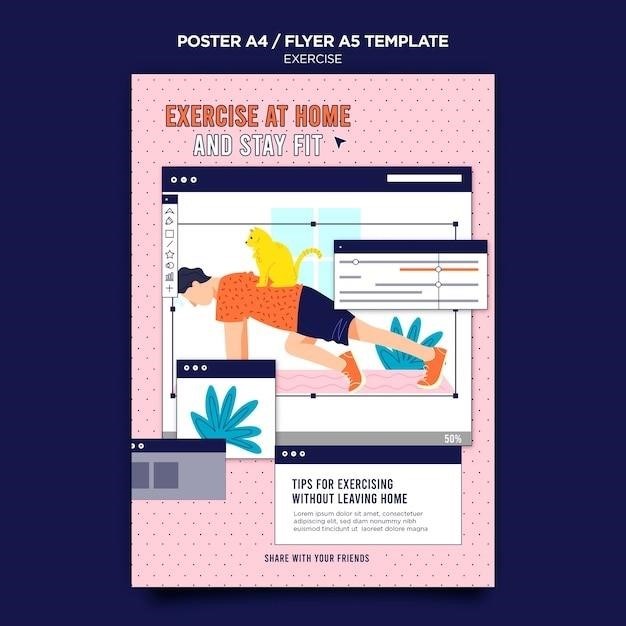
Similar to Nano, Vi can be used to open and edit the text within a PDF file. You can use Vi’s search functionality to locate specific text within the PDF. You can then edit the text, adding, removing, or replacing content.
Here’s a general outline of the process⁚
- Open the PDF in Vi⁚ Use the command “vi filename.pdf” to open the PDF file in Vi.
- Enter Insert Mode⁚ Press “i” to enter Insert Mode, allowing you to type text.
- Locate the text to edit⁚ Use the search function within Vi to find the specific text you want to modify.
- Make the desired changes⁚ Edit the text as needed, ensuring you maintain the PDF’s structure and formatting.
- Exit Insert Mode⁚ Press the Esc key to exit Insert Mode.
- Save the changes⁚ Type “⁚w” and press Enter to save the file.
- Exit Vi⁚ Type “⁚q” and press Enter to exit Vi.
- Convert the file back to PDF (optional)⁚ You might need to convert the edited text file back to a PDF using tools like “pdftotext” or “pdf2txt.”

Remember that editing PDF files directly with Vi is best suited for simple text modifications. For more complex tasks, consider using dedicated PDF editing tools or software.
